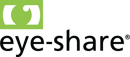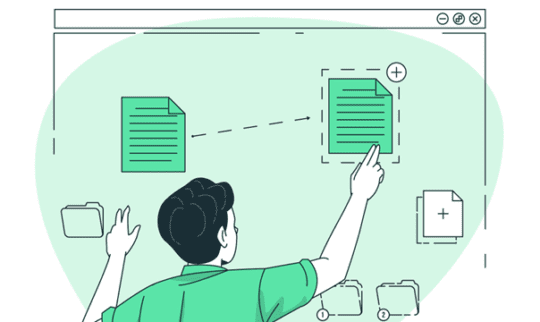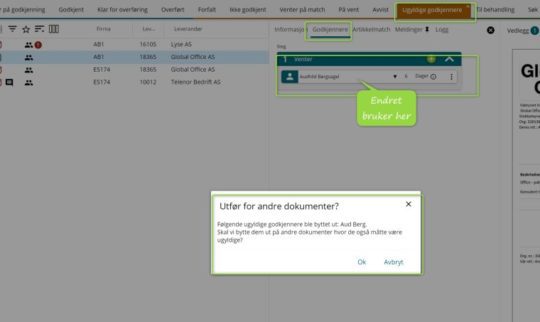Find missing mandates with the power of Affecting rules!

Find missing mandates with the power of Affecting rules!
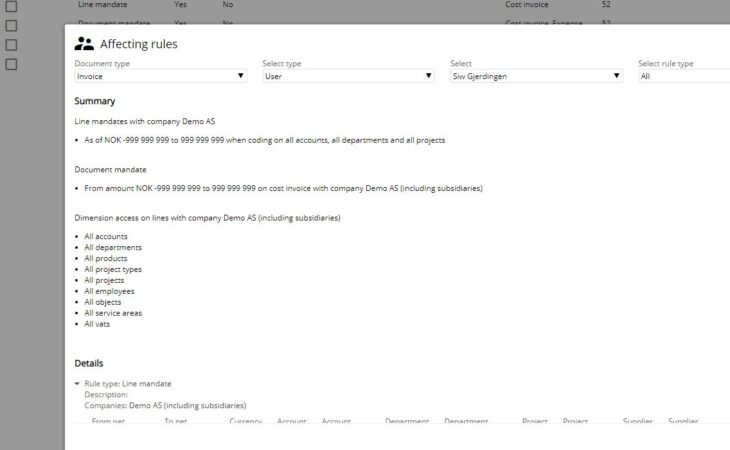
Have you ever faced that surprise error about missing mandates? With the new “Affecting rules” feature in eye-share, accountants can quickly identify and fix the problem for their users.
Here’s a straightforward guide to swiftly addressing missing mandates:
- Open Approval rules
Begin by navigating to Approval rules in the setup menu.
2. Explore Affecting rules
Inside the Approval rules menu, you’ll spot the ingenious Affecting rules feature listed on the left side.
3. Choose User and Rule Type
Select the relevant user who’s encountered missing mandates. Tailor your search by choosing specific mandate types or rules or go for the comprehensive view by selecting “all”.
4. Discover the gaps
Upon selecting the user and rule types, a clear overview of the approval rules impacting the user will be unveiled. See what’s missing or amiss.
5. Delve deeper
Do you want more insights? Click on each individual rule to get the specifics. This provides a precise roadmap to resolving the issue.
6. Make Necessary Changes
Once you have pinpointed the solution, it’s a breeze to make adjustments. Return to the rule to fine-tune it or update the user profile if needed. This ensures the user obtains the proper mandates and bypasses those error messages.
So, the next time you or your users encounter the frustration of a missing mandate error, remember – you have Affecting rules!
Tips and tricks article by: